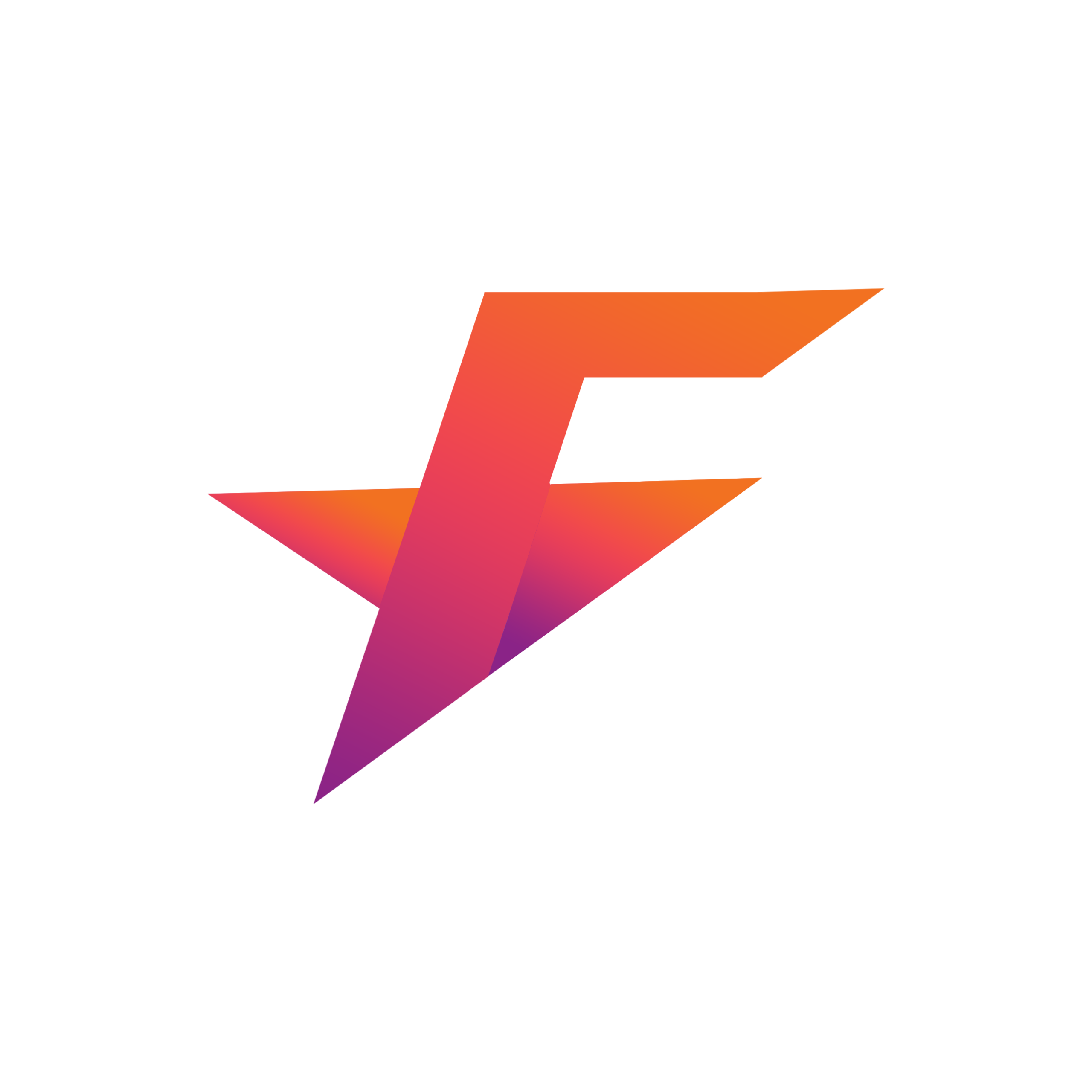WELCOME!
The Dealfinder is a powerful tool that can make you a TON of coins in FIFA21.
Here is a simple explanation on how to install it until first use.
See our other guides for best practices in using dealfinder, this one is installation only.
IMPORTANT – Please check these first, before starting the process:
1. is your google chrome browser in english? Yes = good
2. are you using incognito mode? Yes = bad, please change to normal
[jnews_element_embedplaylist scheme=”dark” playlist=”https://www.youtube.com/watch?v=7_FiuGuIQF8&ab_channel=Ndndkf”]
1. DOWNLOAD
You can download the dealfinder here: https://chrome.google.com/webstore/detail/fut-dealfinder/ihpgkcdgicbdnmfacbibbicpkhjpehaa Click on “ADD TO CHROME”
2. It will ask you in a popup window if you’re okay with our extension reading data on the webapp.
please press okay.
3. The Dealfinder is now in your browser extensions.
In some versions of google, go to the top right, there you can see the little puzzle symbol, It looks like this:
Click on that symbol and you will find the DEALFINDER.
If you click on the little PIN SYMBOL, you can find it more easily later on.
4. After pinning the DEALFINDER in your browser extension list, you see the little Futstarz logo and this is what opens the DEALFINDER.
Click On It!
5. At this point the Dealfinder will ask you to put in your email and password.
You can find both in the email you received after signing up!
Please check your spam folder if you cant find it.
6. After logging in, google chrome will again ask you if this extension is allowed to read data on our server.
This is necessary, because otherwise we cant confirm if your password is right.
In some cases, after confirming this window, you have to login again.
This is what you should see now – the DEALFINDER:
7. The first thing should always be: Go to SETTINGS and enter your license key!
The license key always comes with the invoice after payment.
Please check your emails!
Put the license key in and click ACTIVATE.
8. Go back and click on DEALFINDER in the menu on top.
Then you should see the above window again.
9. First thing, select your platform: PS4 or XBOX. Just click on the symbol so you see it with colours – that means it is activated.
10. Select your average: Set this to “0” for now – as this means you are using CURRENT prices.
ATTENTION: SOMETIMES YOU HAVE TO CLOSE THE DEALFINDER AND THEN OPEN IT AGAIN and only then you are able to change the “9” to a ‘0”
11. Go back to your browser and open the FIFA21 Webapp.
Done.
The installation process is finished.
You can test your installation by going to the TRANSFER MARKET in the FIFA WEBAPP, perform a search for ICON players as an example and then click on a player.
On the player card you should be able to see way more information now (Picture below).
On the lower left you see FUTSOVs Price.
We explain all of this in a separate guide – if you see all of the info on the player card it means your DEALFINDER works!
Congrats!
If you don’t see any of this and not even the FUTSOV price with NaN, then please follow the bug
guide below first before contacting us on Discord!
BUG GUIDE:
1. If you have the DEALFINDER AND the FUTSTARZ TOOLBAR extension, please go to your chrome
extensions overview and FULLY deactivate the FUTSTARZ TOOLBAR extension.
You don’t need it, its included in the DEALFINDER anyway.
2. REFRESH the browser window with the FIFA21 Webapp.
This solves 90% of your issues.
3. Here is another workaround if the above didn’t help:
1. close the FIFA21 browser window
2. log out of the extension
3. go to your chrome extensions
4. click CLEAR ALL on extension ERROR overview
5. refresh extension (little refresh symbol)
6. log in to extension
7. choose your console (<- this gets lost a lot, please choose it)
8. choose a different percentage
9. open new window FIFA21 browser web app
10. Make sure Google is NOT in incognito mode
11. Make sure your google browser is in English
To join the Discord, use the link in your signup email.
It’s there, trust us.
Have a look in your SPAM folder, use the search function of your inbox and search for DEALFINDER or DISCORD
PAGE SKIPPER INSTALLATION.
Download the page skipper here – http://futsovereign.com/futsovereign/download/PageSkipper.zip
How do I install it?
-To install the page skipper , download the Tamper monkey extension on chrome
https://chrome.google.com/webstore/detail/tampermonkey/dhdgffkkebhmkfjojejmpbldmpobfkfo?hl=en
then download the page skipper file to desktop and right click it to open with notepad or equivalent.
Copy the ENTIRE TEXT , then left click on the Tamper monkey icon
Select create new script- delete the entire text in the box that pops up and paste in the text you copied and click SAVE
COMMON ERROR MESSAGES.
EA says “Please select console”
What do I have to do now?
Open the Dealfinder extension and select your console on top of the “Dealfinder” tab.
EA says “please login”
What can I do?
Open the Dealfinder extension and login with the credentials you received from futstarz.com.
EA says “Multiple Accounts not supported – please buy another license”
What can I do?
Either our weekly maintance is on (Tuesday from 00:01 – 10.00 UK time) or you try to use Dealfinder with a second account.
Please buy a new license for each account you want to trade on.